MaX UC is supported by Android and Apple iOS..
MaX UC Desktop is available for Windows and Mac.
Please refer to separate instructions on installing and configuring MaX UC Desktop Communicator for Windows or Mac.
There are three simple methods to installing MaX UC for Mobile on your Android or iOS device.
Method 1 – Using the Phoneware MaX UC Mobile Installation Link
- On your mobile phone, open your internet browser and visit https://accessionmobile.phoneware.us or just https://am.phoneware.us.
- This takes you to the Google Play Store or to the Apple App Store, and to the MaX UC app, and it also preselects Phoneware as the carrier. Now, install the MaX UC app.
- When the installation is complete, touch OPEN. MaX UC app launches.
- Touch LOG IN.
- Answer ALLOW to all of the requested authorizations.
- Accept terms of use and continue.
- Now login with subscriber direct phone number and commportal password.
Method 2 – Using Play Store / App Store and QR Code
- Visit the Google Play Store or Apple App Store, search for MaX UC, and install.
- When the installation is complete, open the MaX UC App.
- Touch Log In.
- Answer ALLOW to all of the requested authorizations.
- When prompted to “Find your login details”, select Scan QR Code.
- Scan the QR code shown on this page.
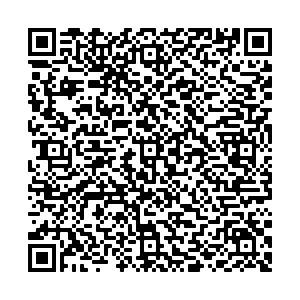
- After scanning the QR code – Phoneware is selected as the carrier.
- Accept terms of use.
- Now login with subscriber direct phone number and commportal password.
Method 3 – Using Play Store / App Store and Manual Installation
- Visit the Google Play Store or Apple App Store, search for MaX UC, and install.
- When the installation is complete, open the MaX UC App.
- Touch Log In
- Answer ALLOW to all of the requested authorizations.
- When prompted to “Find your login details”, select Log In Manually
- The list of available carriers will be displayed. Scroll down and select PHONEWARE as your carrier.
- Accept terms of use.
- Now login with subscriber direct phone number and commportal password.
MaX UC is now running on your smart phone.
- Calls to your office phone will also ring the MaX UC app on your smart phone.
- You can make calls from your office phone line via the MaX UC. This will present your office Caller ID to parties when you call them.
- You can view the status of other users in your business group and also outside of your business group, but on the Phoneware network.
- You can chat with other MaX UC users.
- You may also send and receive SMS messages to mobile phone users if you have subscribed to the optional SMS service of MaX UC. Note: MMS (picture attachments and group text messages) are not currently supported.
- You can access and listen to your voicemail messages directly.
- You may also be able to read transcripts of your voicemail messages if you have subscribed to the optional Voicemail Transcription service.
- You can easily set up call forwarding or Do Not Disturb on your office line.
- You can make and receive video calls from similarly equipped users.
- You can make and receive video calls from similarly equipped users.
MaX UC does not use the phone network of your smart phone — it uses the internet connection. It is best to use wifi when available. If you are going to use your mobile data, insure that mobile data is allowed in MaX UC settings.
An important feature of MaX UC Mobile is called SWITCH. This feature allows you to move a call from your MaX UC service running on your mobile phone internet service to your mobile phone’s direct telephone number. This may be done if the data service on your phone is experiencing a poor connection affecting the call quality, and the direct mobile phone connection may be better. When you use the SWITCH feature, the caller will not see your mobile phone number. To use SWITCH, while on a call, press the SWITCH button. If you don’t see SWITCH, press the MORE button and then select SWITCH. Then select “This Device (cellular)”. The call will be instantly moved to your mobile phone number and your phone will ring. Answer the call on your mobile phone to continue your conversation.
To stop receiving calls in MaX UC, simply log out of your account and close the MaX UC app. This will also help preserve battery life.
For video overviews and tutorials, visit https://phoneware.us/videos.
Click here for the MaX UC Mobile Quick Reference Guide.
If you have further questions, please contact the Phoneware service department at 602-445-7777 ext 1, or via email service@phoneware.us.
