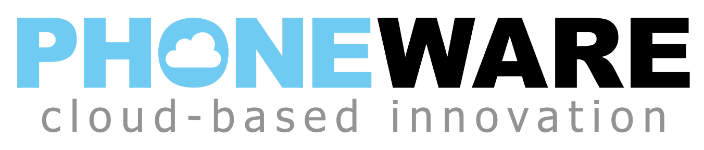The SKIP PIN feature allows you to access your voicemail quickly when you are at your office telephone. When SKIP PIN has been activated, just press your VOICEMAIL button and you will be logged immediately into your voicemail box, without requiring a PIN for authentication. The SKIP PIN feature does not remove the PIN from your account, and it will still be required when attempting to access your voicemail box remotely.
The SKIP PIN feature setting can be changed from your phone or from the internet user commportal.
To change the SKIP PIN feature via your telephone:
- Press your voicemail button (this should immediately log you into your mailbox since you currently have SKIP PIN turned on. If SKIP PIN is not turned on, you will have to enter a PIN to continue.)
- Press 4 for mailbox settings.
- Press 3 for security options.
- Press 3 for the SKIP PIN feature.
- Press 1 to toggle the setting of the SKIP PIN feature.
- Hang up.
To change the SKIP PIN feature via the user commportal:
- Open an internet browser on your computer, such as Internet Explorer, Safari, Chrome or Firefox.
- Visit the PHONEWARE website and select the “user commportal login” option at the top of the screen.
- Enter your phone’s direct phone number (shown on your phone’s display screen when the phone is idle).
- Enter the user commportal password (should be printed on your user guide; if not, contact us)
- Commportal dashboard is displayed. Click on the SETTINGS option on the top ribbon menu of the user commportal.
- You should now see the tabs for the various settings & options. Click on the MESSAGES tab.
- You should now see the settings & options for messages. Click on the Mailbox Access option.
- Change the setting of the SKIP PIN feature by checking or unchecking the option box.
- Click on the APPLY button at the bottom right.
- You may close the browser window.