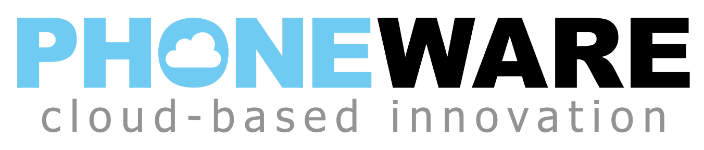Phoneware offers two types of Auto Attendant services:
Easy Attendant is our standard auto attendant and is the one used by most of our customers. It offers two menus, each with its own announcement. These menus are used for business hours and for non-business hours such as nights, weekends and holidays. Each menu can also have numbered announcements, such as a general announcement stating your general company info including your address, fax number, and website. The Easy Attendant offers a simple, single-level menu system. Click here for Easy Attendant Recording instructions.
Premium Attendant is our optional auto attendant service and is used by those of our customers who need a more complex auto attendant menu system. It offers multiple menus, such as business hours, non-business hours. holiday, special closure, lunch mode, etc. It also offers multiple announcements which can be assigned to the multiple menus, or used for informational announcements such as general company info. The Premium Attendant also offers a multilayer menu system which allows the creation of submenus for multidepartment and multilingual menu systems. Click here for Premium Attendant Recording instructions.
Instructions for recording your EASY ATTENDANT announcements via telephone
You will need three pieces of information to set up your main company Easy Attendant announcements:
- Your EASY ATTENDANT telephone number. This will typically be a number that begins with 480-1xx-xxxx.
- Your EASY ATTENDANT personal identification number (PIN). Typically four digits.
- Your announcement scripts.
You should perform these recordings from a PHONEWARE extension in a private office with the door closed and no background noise or distractions. You can also record from a remote telephone number if that is the only option available.
The PHONEWARE extension you are using to create the recordings has two requirements:
- This extension must have already completed the new user setup procedure, where the password is set and announcements are recorded. If the voicemail system answers with “Welcome to the voicemail system. First, I’d like to walk you through a few things…”, this means that this phone’s voicemail box has not yet been set up and you must first complete the setup of this phone’s voicemail before you can complete the Easy Attendant announcement recording process.
- It must NOT have the SKIP PIN feature enabled, that means that it must require a password when logging in.
You can also perform these recordings from outside the office, from a non-PHONEWARE extension. To do this, call the direct voicemail access telephone number 480-302-6991 instead of pressing the voicemail button in step 1 below.
Follow these steps to record your EASY ATTENDANT announcements:
- Call into the voicemail system in one of the following methods:
From within the office:
a. Press your VOICEMAIL button (this is typically the button with an envelope icon) or dial *98.
b. When prompted to enter your voicemail PIN, DO NOT DO SO. INSTEAD, PRESS THE STAR KEY. The voicemail system should then prompt you to enter an area code and phone number.
OR, From outside the office or from any phone not on the Phoneware network:, such as from your mobile phone:
a. Dial 480-302-6991. The voicemail system should answer and prompt you to enter an area code and phone number. - Enter the 10 digit area code and phone number of your Easy Attendant, and press #. This number will typically begin with 480-15x-xxxx
- Enter your EASY ATTENDANT PIN (typically four digits), and press #.
- Press 1 to change your Easy Attendant Configuration.
- Press 2 to edit your business hours (day) announcements, or press 3 to edit your non-business hours (night/weekend/holiday) announcements.
- Press # to edit the initial announcement, or press the digit corresponding to the option which has an announcement that needs to be recorded.
- Your current announcement is played. To re-record the announcement, press 1.
- Record after the tone. Press # when finished recording. The new announcement is played back to you. Press 1 to keep it.
- You may press * to exit to the previous menu.
Here is an example of recording the day time and night time announcements for a customer with Easy Attendant phone number 4801501234 and PIN 9876:
- Press VOICEMAIL button. The voicemail system answers asking for my PIN, I press *. System then prompts for an area code and phone number.
- I enter my Easy Attendant phone number 4801501234 and press #.
- I enter PIN 9876 and press #.
- I press 1 for easy attendant configuration.
- I press 2 to edit my business-hours announcements.
- I press # to record my business hours main announcement. The current announcement is played back.
- I press 1 to re-record my business hours main announcement.
- I record the new announcement after the tone and press # when I am finished.
- The new announcement is played back to me. I accept it by pressing 1.
- I then press * to return to the previous menu.
- I press 3 to edit my non-business hours announcements.
- I press # to record my non-business hours main announcement. The current announcement is played back.
- I press 1 to re-record my non-business hours main announcement.
- I record the new announcement after the tone and I press # when I am finished.
- The new announcement is played back to me. I accept it by pressing 1.
- I hang up.
Instructions for recording your PREMIUM ATTENDANT announcements via telephone
You will need four pieces of information to set up your main company Premium Attendant announcements:
- Your PREMIUM ATTENDANT telephone number. This will typically be a number that begins with 480-1xx-xxxx.
- Your PREMIUM ATTENDANT personal identification number (PIN). Typically four digits.
- Your announcement scripts.
- Your announcement numbers (typically 100 for business hours, 101 for non-business hours, etc.)
You should perform these recordings from a PHONEWARE extension in a private office with the door closed and no background noise or distractions. You can also record from a remote telephone number if that is the only option available.
The PHONEWARE extension you are using to create the recordings has two requirements:
- This extension must have already completed the new user setup procedure, where the password is set and announcements are recorded. If the voicemail system answers with “Welcome to the voicemail system. First, I’d like to walk you through a few things…”, this means that this phone’s voicemail box has not yet been set up and you must first complete the setup of this phone’s voicemail before you can complete the Easy Attendant announcement recording process.
- It must NOT have the SKIP PIN feature enabled, that means that it must require a password when logging in.
You can also perform these recordings from outside the office, from a non-PHONEWARE extension. To do this, call the direct voicemail access telephone number 480-302-6991 instead of pressing the voicemail button in step 1 below.
Follow these steps to record your PREMIUM ATTENDANT annoucements:
- Call into the voicemail system in one of the following methods:
From within the office:
a. Press your VOICEMAIL button (this is typically the button with an envelope icon) or dial *98.
b. When prompted to enter your voicemail PIN, DO NOT DO SO. INSTEAD, PRESS THE STAR KEY. The voicemail system should then prompt you to enter an area code and phone number.
OR, From outside the office or from any phone not on the Phoneware network:, such as from your mobile phone:
a. Dial 480-302-6991. The voicemail system should answer and prompt you to enter an area code and phone number. - Enter the 10 digit area code and phone number of your Premium Attendant, and press #. This number will typically begin with 480-15x-xxxx
- Enter your Premium Attendant PIN (typically four digits), and press #.
- Press 1 to change your Premium Attendant Configuration.
- Press 2 to edit your announcements,
- Enter the announcement number and press #. Typically, announcement numbers begin at 100, and 100 is the number for your business hours announcement, 101 is your non-business hours announcement, 103 may be your general info announcement, or it may be your holiday announcement.
- Your current announcement is played. To re-record the announcement, press 1. To exit without re-recording, press star.
- Record after the tone. Press # when finished recording. The new announcement is played back to you. Press 1 to keep it.
- You may press * to exit to the previous menu.
- Repeat this process for each of your announcements that you need to record.
Here is an example of recording the day time and night time announcements for a customer with Premium Attendant phone number 4801501235 and PIN 9876:
- Press VOICEMAIL button. The voicemail system answers asking for my PIN, I press *. System then prompts for an area code and phone number.
- I enter my Premium Attendant phone number 4801501235 and press #.
- I enter PIN 9876 and press #.
- I press 1 for Premium Attendant configuration.
- I press 2 to edit my announcements.
- I enter announcement number 100 for my business hours announcement and press #.
- I listen to the current announcement, then I press 1 to re-record it.
- I record the new announcement after the tone and press # when I am finished.
- The new announcement is played back to me. I accept it by pressing 1.
- I then enter announcement number 101 for my non-business hours announcement and press #..
- I listen to the current announcement, then I press 1 to re-record it.
- I record the new announcement after the tone and I press # when I am finished.
- The new announcement is played back to me. I accept it by pressing 1.
- I hang up.
For further assistance, please contact Phoneware Support.