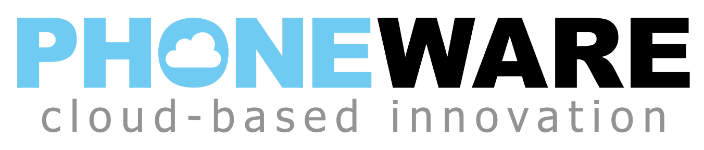- Open an internet browser and visit https://phoneware.us.
- Hover over the LOGIN option and select ADMIN PORTAL LOGIN. Admin portal login screen is displayed.
- Enter the direct telephone number of a user with administrator privileges. Enter the number without formatting characters such as ()-.
- Enter the commportal password for the account. The default password was included in your original user training documentation, but it can be changed. If you don’t know the admin portal password, contact PHONEWARE support. Admin portal is displayed after password is successfully entered.
- On the menu at the left, click on the MUSIC ON HOLD option at the bottom. Music on hold configuration window/tab should open.
- Under the MAPPINGS tab, find the setting for directory number “DEFAULT”. Click the EDIT button to the right and set as follows:
• Initial resource = select your desired music track. (click here to listen to samples of standard music)
• Action = repeat
• Follow up resource = blank
• Start point = random - Click the SAVE button.
If you have subscribed to the custom music on hold service, and would like to upload your own audio file, follow these instructions:
- Follow steps 1 through 5 listed above.
- Click on the RESOURCES tab.
- Scroll to the bottom of the screen. Enter a new unique ID number and a description, then click CHOOSE file to locate and upload your audio file, then click ADD.
- You can now repeat the process listed above and select the new audio file that you uploaded as your default music on hold.
If you have questions, please contact PHONEWARE support.