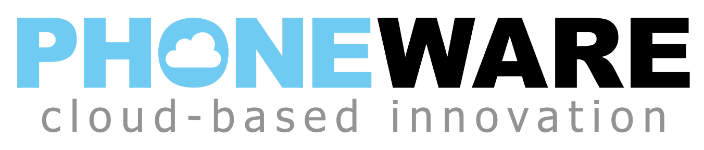The main telephone number for a business is typically configured as a virtual telephone number, meaning that it is not attached to any one specific phone, but can be configured using the call manager service to ring multiple phones in varying order, and follow a variable schedule. Administrators can change the settings for this virtual telephone number, such as determining the destination for incoming calls and the schedule. To configure the ringing destinations:
- Login as administrator. (visit phoneware.us, select LOGIN / ADMIN PORTAL, enter the administrator’s subscriber line telephone number and access password).
- Select the LINES menu item at the left.
- Find the line with your main telephone number, and select Actions / View Individual Settings for this line. New window opens up showing settings for your main number subscriber line (might need to allow popups from this site)
- Select CALL MANAGER on the top menu bar.
- Summary should probably be set to “Handle depending on the time or day”, and it will show the Rule Sets used for each period. Typically, the Rule Set active during business hours is named “Normal”. Take note of the name of this set of rules that is active during business hours. (Note: Summary should almost NEVER be set to “Ring My Phone”, since the main number has no single phone attached to it. )
- Click on the RULES tabs to view the settings for the various rules.
- Click on the SET of RULES noted in step 5 above.
- On the right side of the screen, you will probably see the current setting as “Default: all calls will ring more than one phone.” Click on the EDIT button.
- Do not change the first setting — keep it set at “ring more than one phone at the same time or in sequence.” Click NEXT.
- Edit the settings for ringing extensions. You may add or delete ringing members, and you may change the timing of the ringing for each member that rings. You cannot change the start ring time of the first member, it must always start ringing immediately. To add a member, enter the phone number, select the start and end time of ringing, and click ADD. NOTE: do not change the setting of “If I don’t answer or all lines are busy, forward to”. This is typically set to direct calls to your automated attendant in the event that no one has answered an incoming call within an acceptable amount of time.
- When all changes are complete, click FINISH. Then when returned back to CALL MANAGER RULES window, click APPLY.