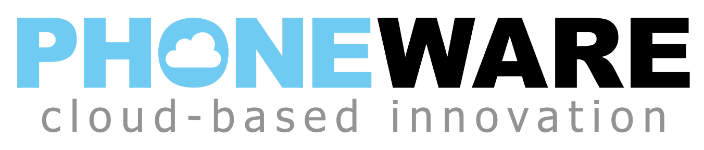Phoneware offers the ability to create links for email signatures and web pages that will call a preset phone number when they are clicked.
Here are instructions for setting up a Call Me link for an email signature or website link:
- Log into your user commportal at https://phoneware.uccommportal.com using your direct telephone number and your commportal password.
- Click on DOWNLOADS at the bottom right of the page.
- Click on VIEW APPS.
- Click on CALL ME.
- Click on WEBPAGES OR EMAILS
- Enter the phone number that should be called when this link is clicked. Typically, this would be the direct ten-digit telephone number that rings your extension, but it can be any number such as your mobile phone or main company telephone number. 7.
- Chose the CALL ME link option for non-HTML emails.
- Click the NEXT button.
- The link that was created is lengthy, and what you see in the display window is only the first part of the link. If you click on this link text in the window, it will select the entire long link and you can then press CTRL-C to copy it to your clipboard for use in your email signature or on a website. Alternatively, you can also right-click on the HERE link where it says “You can test it now by clicking HERE”, then choose COPY LINK ADDRESS. This will also store the link on your clipboard. It might be a good idea to now paste this link into a notepad so that you have it on hand for copying later.
To embed this link in your email signature, add a text note that says “(Click here to call me)” after the phone number in your signature, then add a link to this text and insert the long link that was created in the steps above.
To add it to your website, you can create a link where your phone number is displayed, or add “Clear here to call us”, and add this link to the text.
Now, when someone clicks this link in your email signature or on your website, it will take them to the Phoneware Call Me service that you configured to dial the desired telephone number.